PrestaShop - one of the leading CMS for e-commerce, is a great analogue of Magento, as it is open source and does not limit the free use of its platform.
More than 300,000 e-commerce stores worldwide are powered by PrestaShop technology. This CMS uses PHP, JavaScript and MySQL. The first version appeared in 2008.
Open source, allow you to create your own modules for the CMS. The design templates are developed on the basis of fraemwork Smarty, which makes it possible to flexibly change the appearance.
Demo view of the online store
PC version:
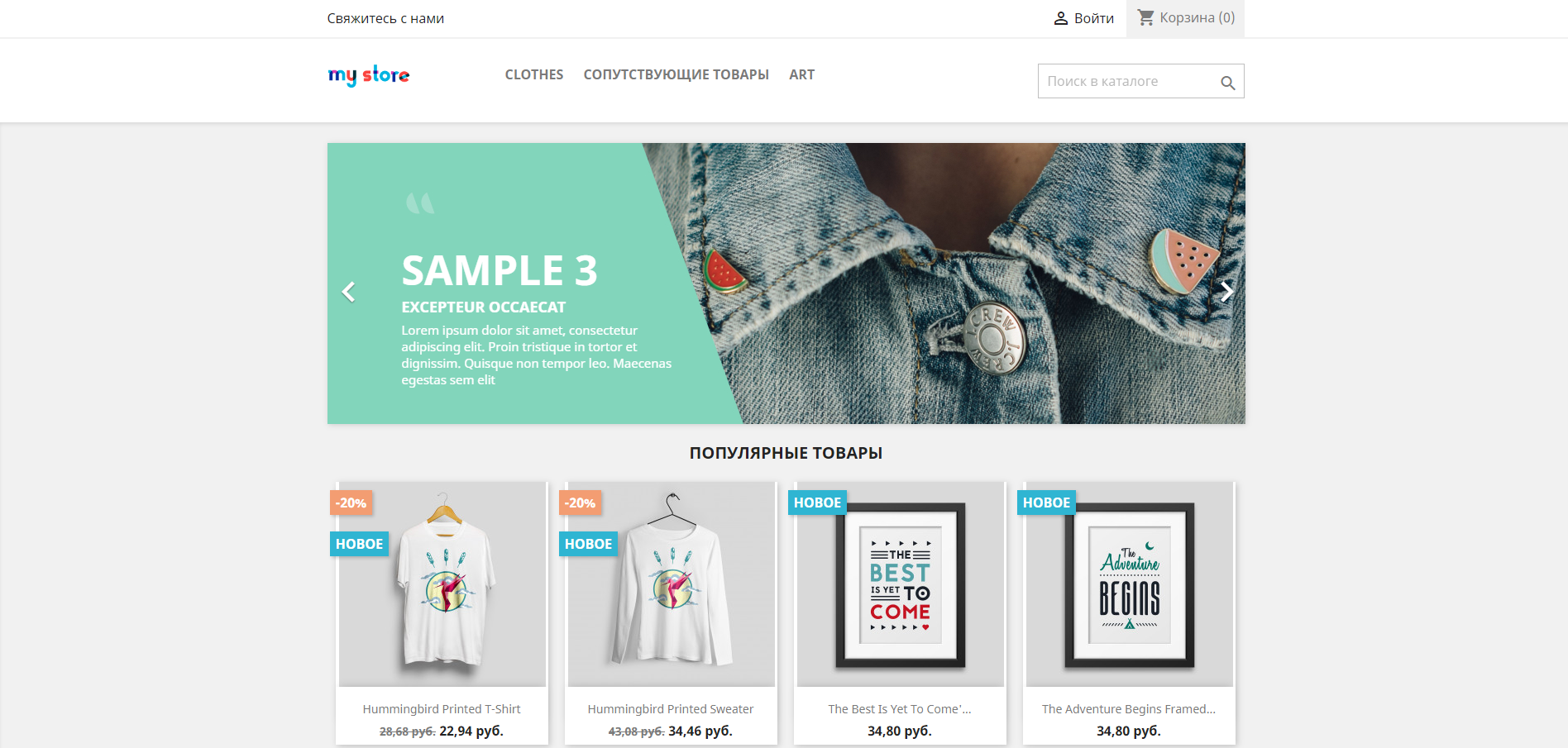
Mobile version: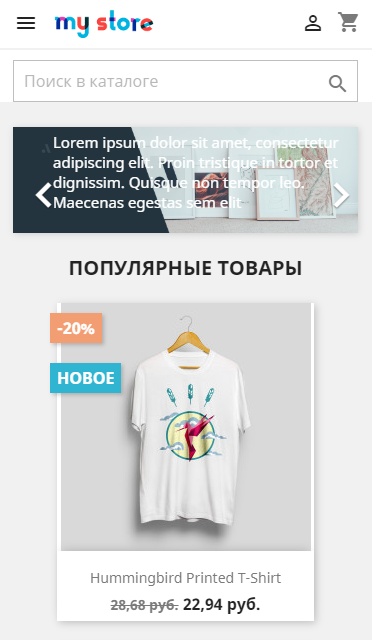
Well, let's go directly to the overview of functionality.
1. Convenient information panel, localization into several dozen languages and support for different currencies.
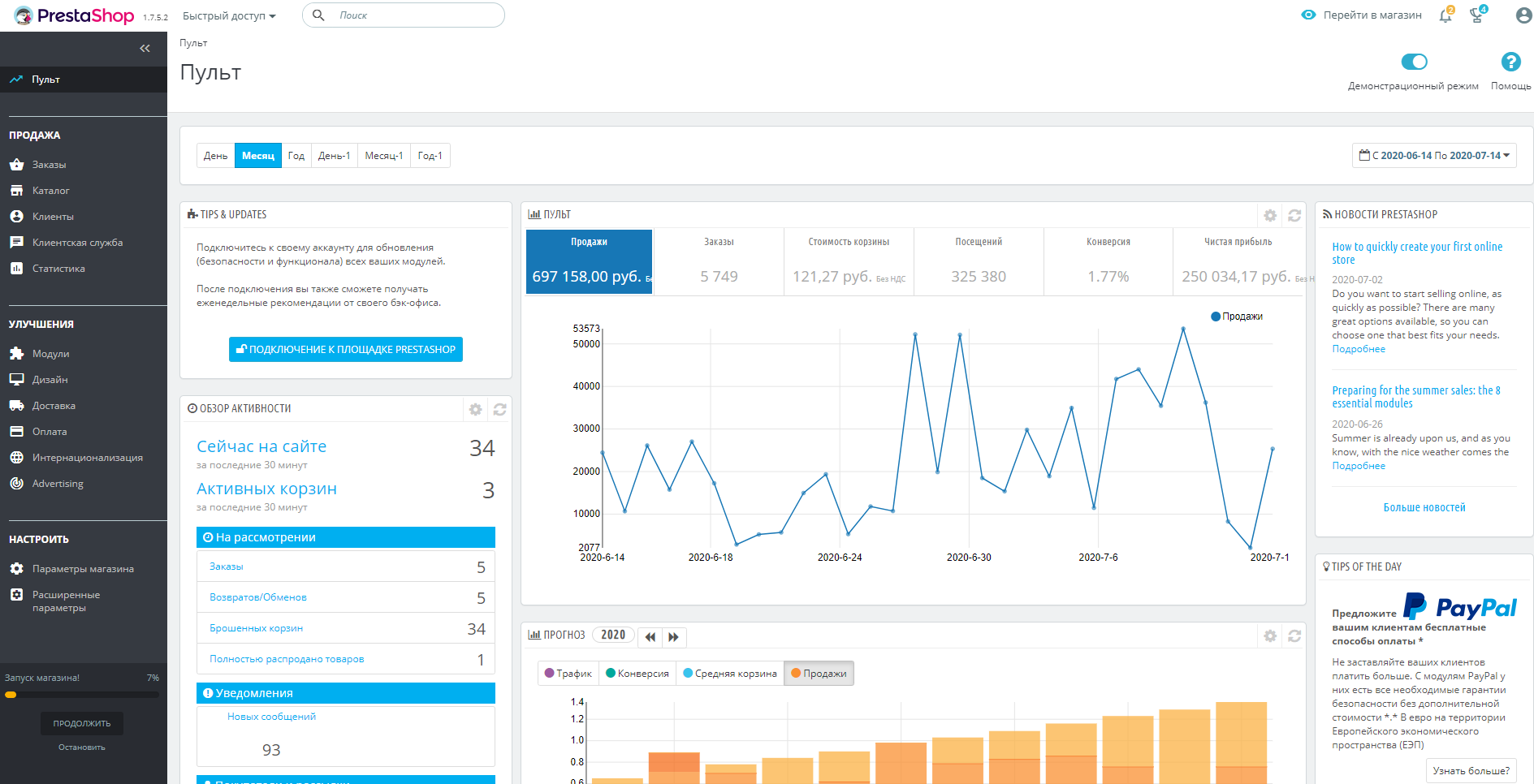
2. Tracking orders and returns.
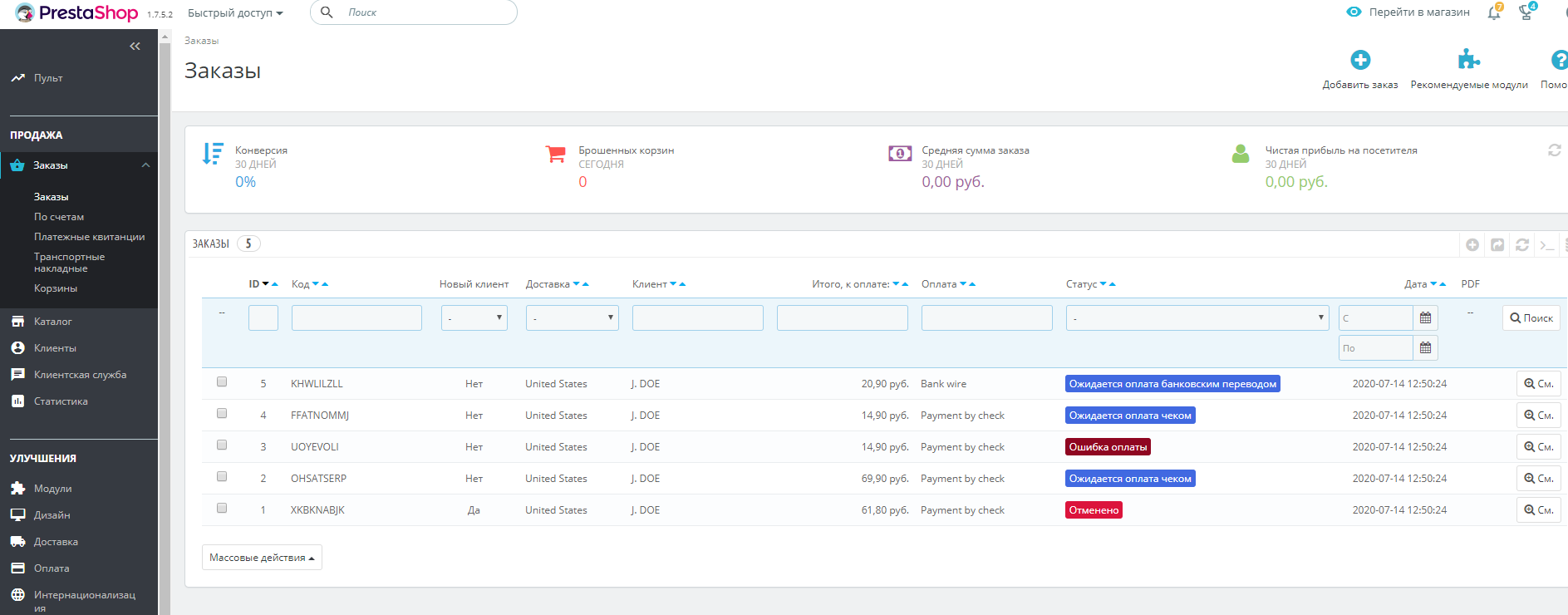
3. A structured product catalog that allows you to:
- Create categories and manage their sorting.
- Add, remove and duplicate items in the catalog.
- Form product descriptions by customizing the font, size and color of the text, as well as adding images.
- Change the way products are displayed.
- Customize a block with recommended products and their comparisons.
- Manage discount programs.
- Connect a comment form to each product.
- Import CSV files to control stocks and price relevance.
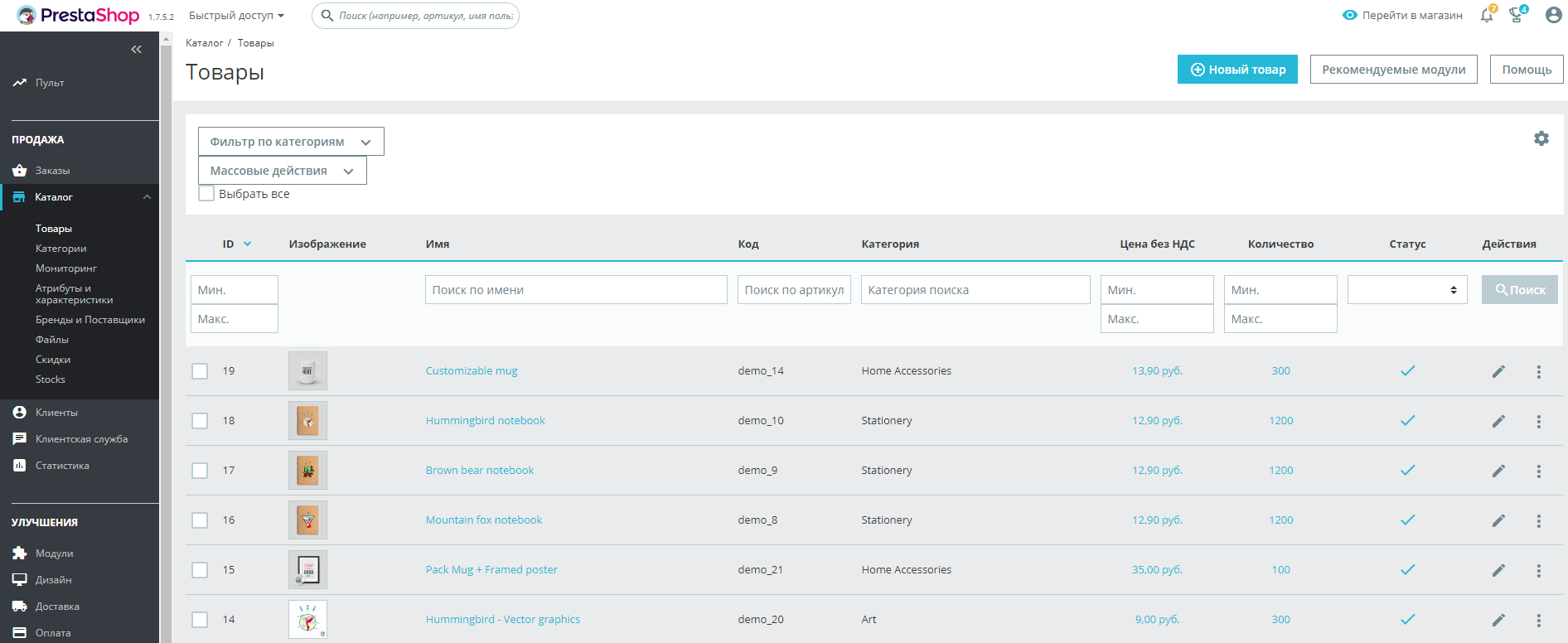
4. Module catalog
PrestaStore contains both free and paid modules that expand your capabilities. For example, they can be used to set up SEO or integrate your online store with Yandex services.
If you are missing the base directory, then you can get into the extended official directory of PrestaStore modules
To customize the basic functionality, the engine provides more than 100 pre-installed extensions. With their help, the following important tasks are solved:
- Automatic CMS update.
- E-mail newsletter management.
- Adding a watermark to product images for copy protection.
- Automatic calculation of sales taxes.
- Pre-installed integration with popular social media networks.
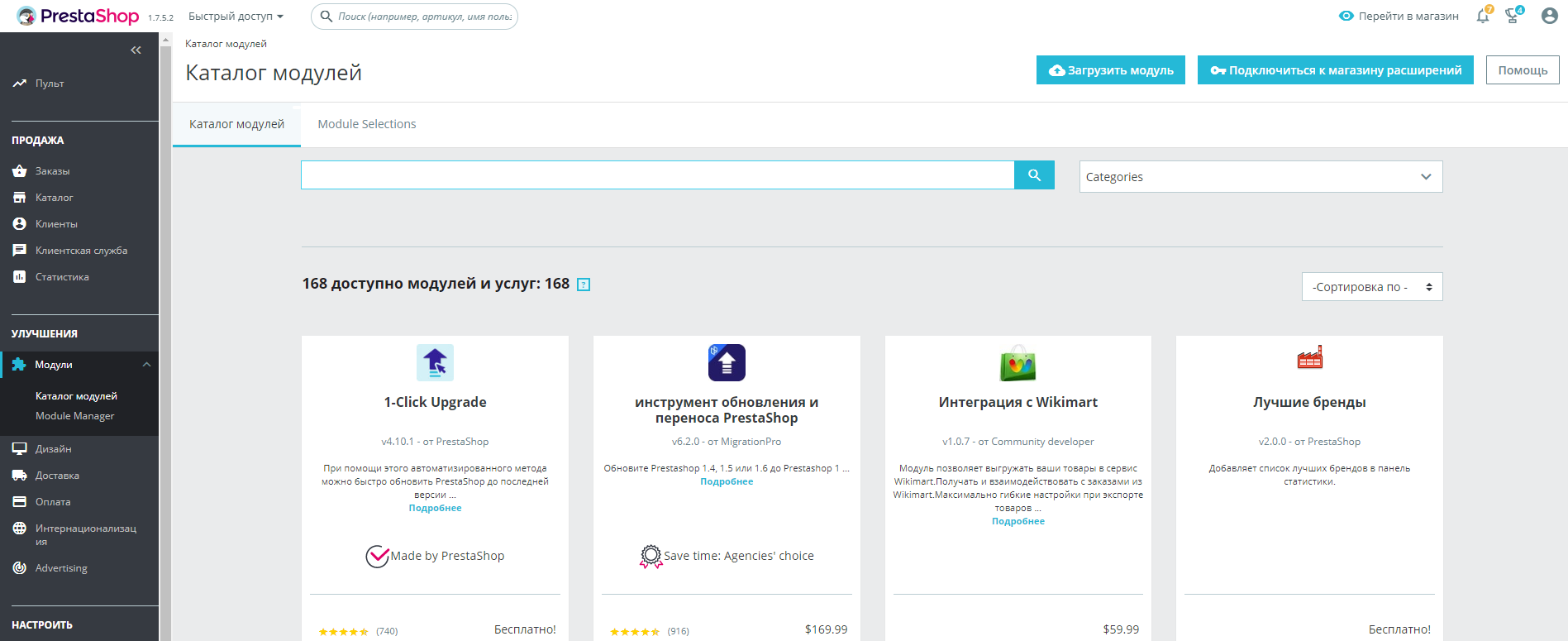
5. Catalog of design templates
The library contains over 3000 templates. The demo mode helps to study in detail the appearance and functionality of the theme. In it, you can change the size and orientation of the screen, checking the responsiveness of the site.
When choosing a theme for a site, you need to focus not only on the design, but also on the tools that the template offers. If the default theme does not support the features you want, you can add them using Smarty.
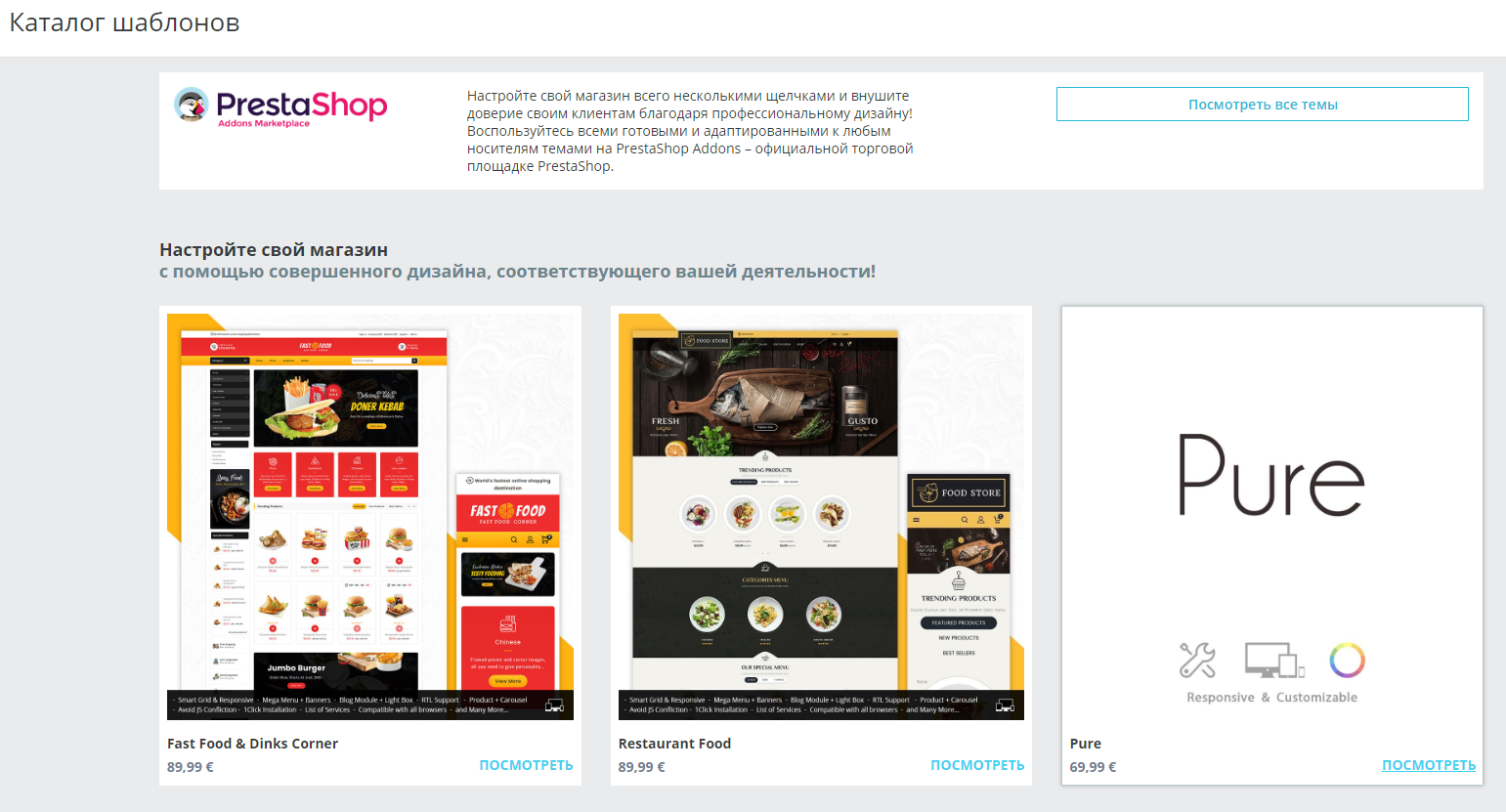
6. SEO optimization
PrestaShop, in its basic configuration, offers the basic tools necessary for optimizing and promoting a website in search engines:
- Adding the store name to the headings of links in search results.
- Filtering duplicate pages.
- Automatic filling of the alt-attribute of images.
- Managing indexing rules by editing the robots.txt file in the control panel.
There is no automatic generation of meta tags in the basic package, but this problem is solved by modules.
Outcomes
PrestaShop allows you to open an online store quickly and for free, provides convenient tools for setting up, customizing and providing statistics.
It is up to you to decide whether to use this CMS, but for novice users in the field of Internet commerce, this will be the best choice.
DarkHost hosting allows you to install this CMS in automatic mode. Our hosting meets all the technical requirements.
When creating, pay attention to the data that you enter in the highlighted fields shown in the figure below, they will be required to enter the control panel of your online store. We also recommend that you immediately choose a language convenient for you.
Also, many cannot immediately enter the control panel. To open it, you need to add the code word Backoffice at the end of your website address. As a result, you should get the following address: https: //your_site_name.com/Backoffice
Next, enter the data that we asked you to pay attention to above. If you did everything correctly, you will be taken to the control panel.


 english
english russian
russian